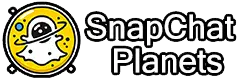How to Unblock Someone on Snapchat and Reconnect Easily 2025
Sometimes we block someone on Snapchat in the heat of the moment but later we regret it. If you find yourself in that kind of moment, do not worry; we are here to help you out. Unblocking someone is an easy task on Snapchat. You can also do it and try starting fresh with your family and friends.
But before you unblock someone, take a moment to think about whether you are ready to talk to them or not. They will be able to see your snaps, stories, and messages once you unblock them.
Our article will help you through by following our steps to unblock anyone on Snapchat. It will help you to understand how to give someone another chance on snapchat and it will help you to learn how to unblock someone on Snapchat and reconnect with your friends.
Steps to Unblock a Contact on Snapchat
You have blocked someone on Snapchat and want to reconnect with them again. You can easily do it by unblocking them. Unblocking them will allow you to message them and they will also be allowed to see your snaps and stories again.
By following these steps, you can unblock anyone on Snapchat:
- Open Snapchat: Open Snapchat on your device and make sure you are logged in.
- Go to Settings: Tap on your profile icon and make sure to go to your settings.
- Select “Account Actions”: In settings, find your account actions.
- Tap on “Privacy Controls.” Now select privacy control under account actions.
- Tap “Blocked”: Tap on the blocked list to see the list of blocked users.
- Find the person you want to unblock: Look for the person you want to unblock from the list.
- Tap their name: Tap on their name to unblock them.
- Confirm “Unblock”: Then confirm it.
Unblocking of a Person on Snapchat on PC
Want to unblock someone on PC? You just need to follow these simple guidelines:
- Open Snapchat on your web browser.
- Log in to your account.
- Click on the “Settings” icon.
- Scroll down to “Account Actions.”
- Click on “Blocked.”
- Find the person you want to unblock.
- Click “Unblock” next to their name.
How to Unblock Someone on Snapchat on iOS
Want to unblock someone on Snapchat iOS? You just need to follow these simple guidelines:
- Open the Snapchat app.
- Tap on your profile icon (top left).
- Tap “Settings.”
- Scroll down to “Account Actions.”
- Tap “Blocked.”
- Find the person you want to unblock.
- Tap “Unblock” next to their name.
How to Unblock Someone on School Chromebook
To unblock anyone on Snapchat on a school Chromebook, you need to follow these guidelines:
- Open Snapchat’s website on the Chrome browser.
- Log in to your Snapchat account.
- Click on the settings icon.
- Scroll down to “Account Actions.”
- Click on “Blocked.”
- Find the person you want to unblock.
- Click “Unblock” next to their name.
If your school network or Chromebook blocked Snapchat, try following these steps:
- You can try using a VPN (if allowed by your school).
- Access Snapchat from a personal device.
- Check with your school’s IT department for assistance.
What Happens After Unblocking?
After unblocking someone on Snapchat, you can see their snaps and stories again. They will be able to send you snaps and messages again. You won’t automatically become their friends again you have to send a friend request or accept their friend request. Any pending messages they send you while you blocked them will not be received.
Can You See Old Messages After Unblocking?
When you unblock someone, you won’t be able to see messages they sent when you blocked them; instead, you can see the new messages.
Do unblocked friends get notified?
No, they will not receive a notification when you unblock them.
Will Snaps and Stories Be Visible Again?
Yes, when you unblock them, they will be able to see your snaps and stories according to your privacy settings.
Snapchat Block and Unblock Implications
When you block or unblock someone on Snapchat, it is important to understand that there are implications of your actions. Through blocking, you can limit their access and through unblocking, you can grant them access.
Blocking on Snapchat:
- Stops unwanted messages or contact
- Helps you avoid stressful interactions
- Lets you set boundaries to feel safe
Unblocking on Snapchat:
- Gives someone a second chance to connect
- Might lead to problems again if they’re not respectful
- Make sure you’re ready to deal with what might happen next
Managing Your Snapchat Contacts
Here are some tips for managing your Snapchat contacts:
- Add friends you trust.
- Check your friends list often.
- Block people who bother you.
- Control who can message you.
- Be careful with people you don’t know.
Snapchat Privacy Controls
- Manage who can contact you.
- Choose who can contact you.
- Block or report unwanted interactions.
- Manage friend request
Privacy Settings Overview
| Choose your Snapchat story audience | Description |
| Who Can Contact Me | Choose who can send you snaps and chats. |
| Who Can See My Story | Choose your Snapchat story audience |
| Block | You can prevent specific users from contacting you. |
| Friend Requests | Manage who can send you friend requests. |
| Ghost Mode | You can hide your location from others on Snapchat Maps. |
| Report | Report harassment, bullying, or inappropriate content. |
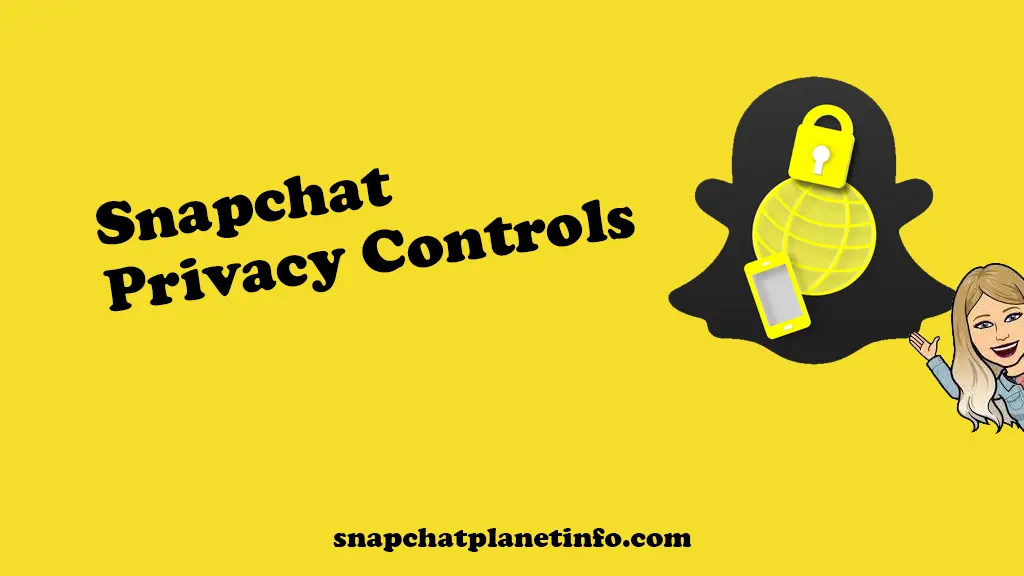
Can they See you Blocked Them?
If you block someone on Snapchat, they won’t be notified. They also won’t be able to see your content and would not be able to send you messages. They are still on your friend list but mentioned as blocked. If they try to send you a message, it will be shown as pending, but they wouldn’t know why it’s pending.
What Happens When You Block Someone?
When you block someone on Snapchat:
- They can’t send you snaps or messages.
- They can’t see your stories.
- You won’t see their stories or messages.
- They can’t find you in search.
FAQs
Final Words
Blocking and unblocking on Snapchat is a straightforward process. Using Snapchat to block and unblock someone is a very easy process. If you block someone on Snapchat, they can’t contact you or see your content, and Unblocking allows new interactions, but it does not restore old messages. If issues arise, check settings or contacting support can help.